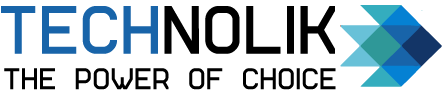Vincent Newton are personally committed to delivering the very best…
In today’s fast-paced digital world, staying connected and efficiently managing our smartphones is more important than ever. That’s where the Glance smart lock screen comes into play. Glance is a revolutionary feature on Samsung devices that elevates the lock screen experience to new heights. It offers a convenient and intuitive way to access vital information such as global and local news updates and trending videos, without the need to unlock your phone fully.
This blog aims to shed light on Glance’s remarkable benefits and features, emphasizing how it can enhance your smartphone experience. Moreover, it encourages readers to embrace Glance as an integral part of their Samsung devices, highlighting the advantages it offers over traditional lock screens. By the end, you’ll realize why turning off Glance may mean missing out on a truly powerful and convenient feature. So, let’s dive in and discover the wonders of Glance on your Samsung phone!
Table of Contents
Advantages of Glance Smart Lock Screen on your Phone
You have the power to tailor your user experience by handpicking the categories displayed on your lock screen. Explore and engage with content categories that pique your interest.
Child Safe Mode is a game-changing feature for individuals who spend significant time on their phones. Take control of your Glance usage by setting a daily time limit.
Glance Battery Saver proves invaluable when your phone’s battery is running low. During such times, please note that new stories won’t be downloaded or updated on the lock screen.
Unlock exciting daily rewards with Glance lock screen, including surveys, vouchers, and more, enhancing your overall user experience.
Experience the thrill of watching live gaming streams and tournaments right at your fingertips with Glance lock screen.
How Glance Improves Productivity and Saves Time
Glance smart lock screen isn’t just a visually appealing feature; it’s a powerful tool that significantly enhances productivity and saves valuable time. By providing instant access to important information and streamlining your interactions with your Samsung device, Glance becomes an indispensable asset in your daily life.
Imagine seeing the latest headlines right on your lock screen. With Glance, you can get a snapshot of the most relevant news updates without unlocking your phone or switching between applications.
But if you still wish to turn off Glance from your Samsung phone, here’s how to do it.
How to remove Glance from lock screen in Samsung
Although it might be tough to imagine giving up a function that can completely change the way you use your smartphone, Glance believes in giving you choices that will meet your needs. Therefore, if you decide to disable Glance, you can be confident that this tutorial will help you navigate the process of doing so in Samsung devices with ease.
Step 1 of how to remove Glance from lock screen in Samsung
Launch the “Settings” option on your Samsung smartphone. Scroll down through the list of options in the Settings menu until you locate the “Wallpaper and style” option. Tap on the “Wallpaper and style” option to proceed.
 (Alt Tag: Step 1 of how to remove Glance from lock screen in Samsung)
(Alt Tag: Step 1 of how to remove Glance from lock screen in Samsung)
Step 2 of how to remove Glance from lock screen in Samsung
Look for the “Browse my wallpapers” section within the wallpaper settings and tap on it to continue. In the new window that opens, locate and select the “Wallpaper services” tab.
 (Alt Tag: Step 2 of how to remove Glance from lock screen in Samsung)
(Alt Tag: Step 2 of how to remove Glance from lock screen in Samsung)
Step 3 of how to remove Glance from lock screen in Samsung
Among the options in the “Wallpaper services” tab, choose “None” to turn off the Glance lock screen feature. Once you’ve selected “None,” tap the “Apply” button to save the changes and turn off the Glance lock screen feature.
 (Alt Tag: Step 3 of how to remove Glance from lock screen in Samsung)
(Alt Tag: Step 3 of how to remove Glance from lock screen in Samsung)
Steps to Embrace Glance on Your Samsung Device
By following these steps and embracing Glance as an integral part of your Samsung device, you can fully experience the convenience, productivity, and personalized features it offers.
Access the Settings menu:
- Swipe down from the top of your screen to open the Notification panel and tap the gear icon to access the Settings menu.
- Locate and tap on “Lock screen” or “Lock screen and security” (the exact wording may vary depending on your device).
- Look for the “Glance” or “Lock screen widgets” option within the Lock screen settings.
Enable Glance:
- Toggle the switch to turn on Glance or select the option that allows widgets on your lock screen.
Customize Glance:
- Explore the available customization options such as clock styles, notifications, and widgets. Adjust them according to your preferences to create a lock screen experience that suits your needs.
Explore additional integration:
- Take advantage of the seamless integration of Glance with other Samsung features and services. Try using Bixby commands or adding compatible widgets and apps to further enhance your lock screen experience.
Conclusion: how to remove Glance from lock screen in Samsung
Glance smart lock screen is a game-changer when it comes to the lock screen experience on Samsung devices. Its convenience, productivity-enhancing features, and seamless integration with other Samsung services make it a standout option.
By embracing Glance, you can unlock a world of efficiency, productivity, and personalization right at your fingertips. Don’t miss out on the advantages it offers over traditional lock screen options. Customize Glance to suit your preferences, explore its integrated features, and experience a seamless and intuitive interaction with your Samsung device.
Embrace Glance as an integral part of your smartphone journey and let it elevate your everyday experience to new heights. Embrace Glance today and discover the immense potential it holds for enhancing your Samsung phone experience.